Add, Edit, or Delete Staff
Create profiles for new team members in your INCH account.
To make a service bookable, you need to assign staff. Each staff member you add to your account has their own calendar and individual booking link.
Your maximum number of staff profiles
- Setmore Free supports up to 4 staff profiles.
- Setmore Premium unlocks advanced features for up to 2 staff profiles.
- Setmore Pro offers all the benefits of Premium to 3 or more staff profiles
Adding a new staff member (Mobile app)
1. Go to Account > Staff.

2. Tap '+ New Staff'.

3. Add the staff member's name and contact information.
4. Tap 'Create' in the top-right corner.


5. To assign services, go to their staff profile and select 'Services Provided'.

6. Choose the services to assign and tap 'Save' in the top-right corner.


Note: It's important to assign services otherwise this staff member cannot be booked.
Delete a staff member (Mobile app)
1. Go to Account > Staff and select a profile to remove.

2. Tap the three dots in the top-right corner and then 'Delete'.

Adding a new staff member (Web app)
1. Go to Settings > Staff.

2. In the 'Staff' column, click the plus button (+) at the top. Enter the staff member's name and email address and click 'Add Staff'.

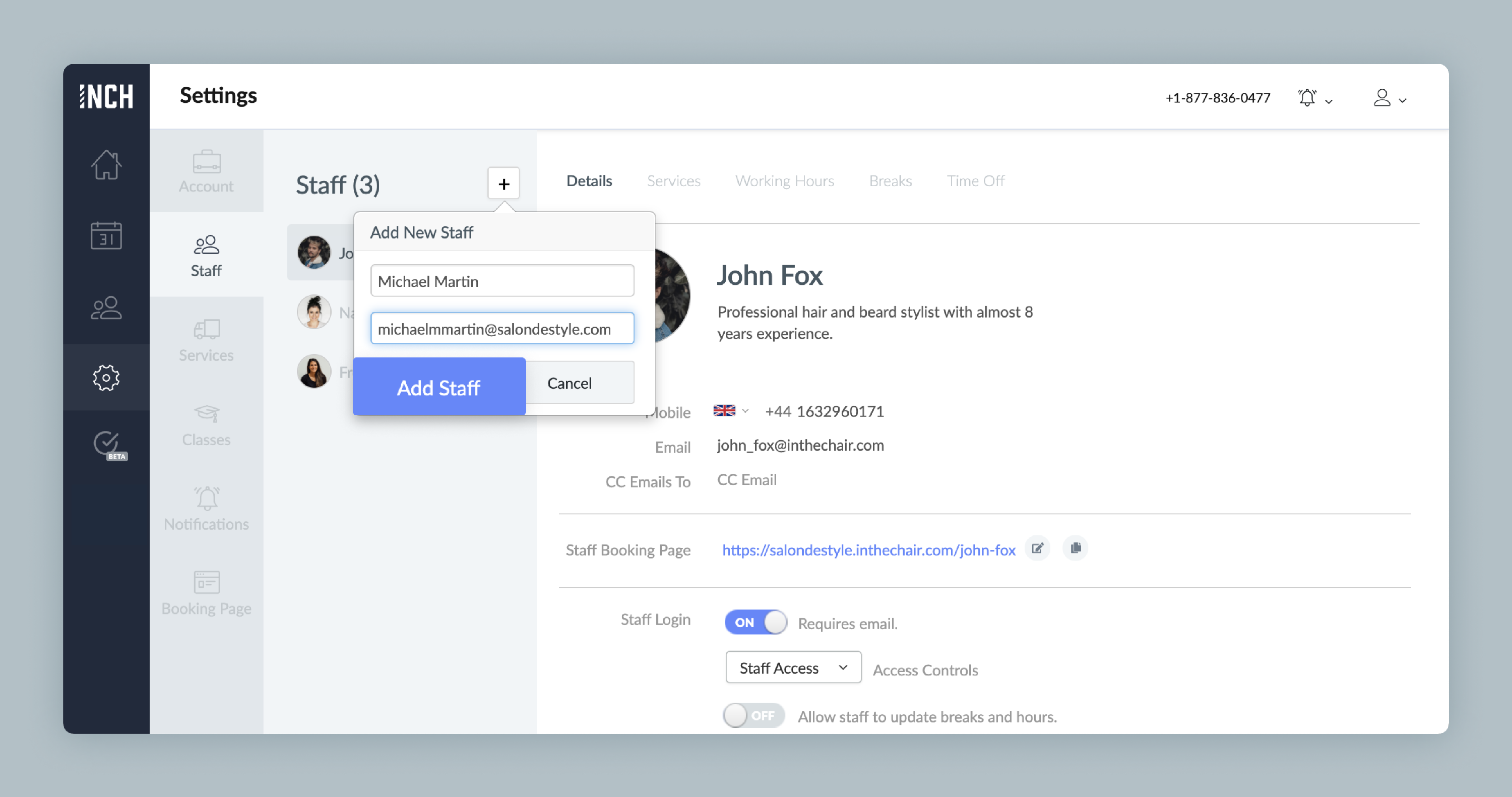
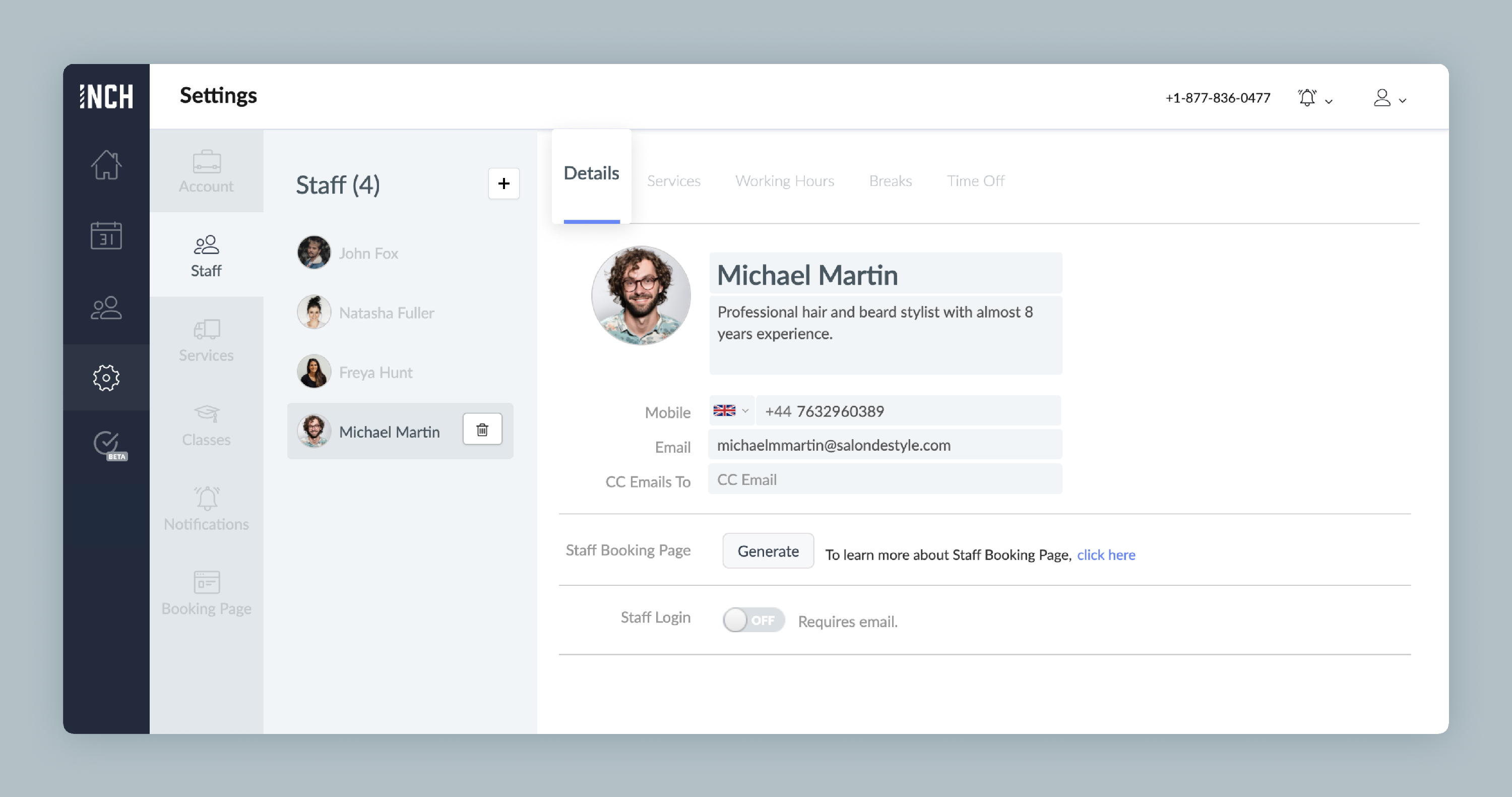
4. Click the 'Services' tab at the top of the menu. You'll need to assign services to this staff member so they can book appointments.
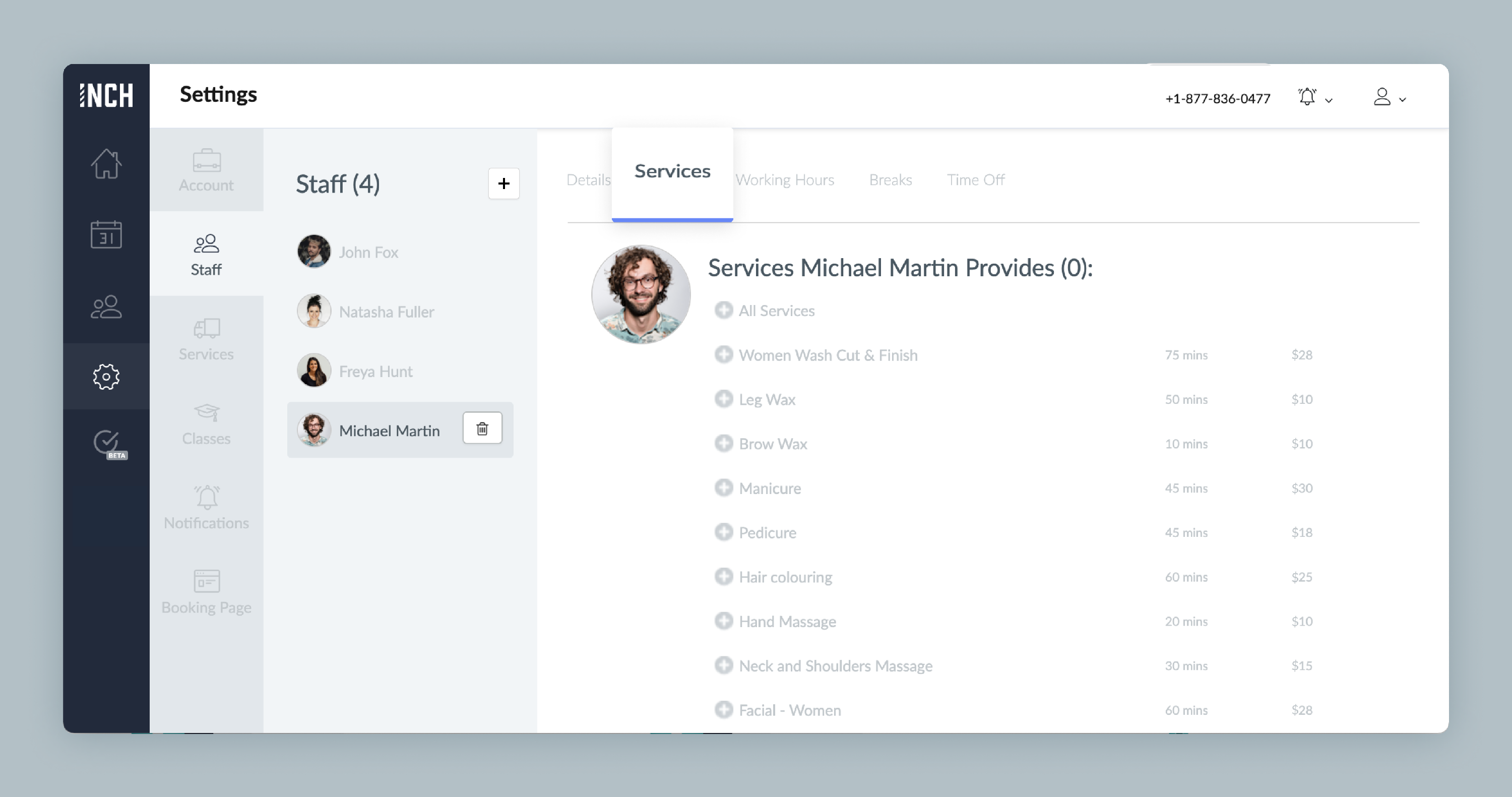
5. Select services for this staff member to provide. Your changes will be saved automatically.

Delete a staff member (Web app)
1. Go to Settings > Staff and select a profile from the 'Staff' column. Click the trash icon next to the staff name. Then, click the red 'Delete' button to confirm.
